Spotadvisor – Frequently asked questions
Where do we get our forecast data from?
We obtain our forecast data from Stormglass, a company based in Sweden. Stormglass provides marine weather data from various weather services, typically the most local weather institute is chosen. These are the weather services we mostly use:
- NOAA (The National Oceanic and Atmospheric Administration)
- Météo-France (French National Meteorological service)
- UK MetOffice (United Kingdom’s national weather service)
- ICON (Germany’s National Meteorological Service)
- FCOO (Danish Defence Centre for Operational Oceanography)
- FMI (The Finnish Meteorological Institution)
- YR (Norwegian Meteorological Institute and NRK)
- SMHI (Swedish Meteorological and Hydrological Institute)
Our forecast explained
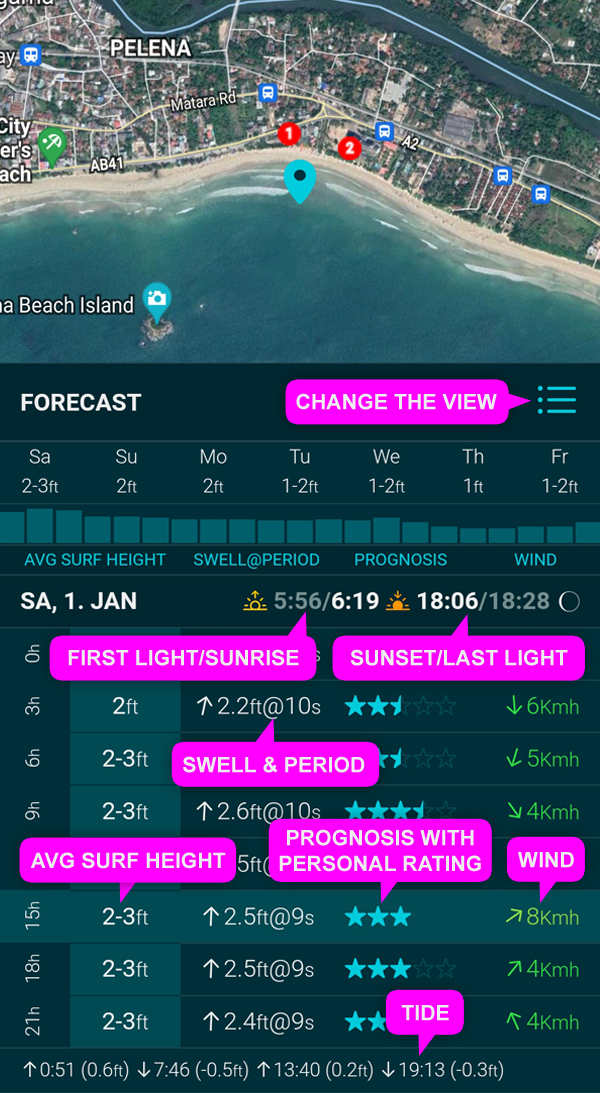
When a user insert a session, he/she has to choose how he/she likes the wave size and the conditions. Therefore we know at which swell a spot works well and when it doesn’t.
We use stars to indicate the quality of the upcoming waves. The number of stars depends on the swell, period, direction and the user rating. If you haven’t entered a session yet, you will see grey stars. If you enter a session on this spot, you will see blue stars. For example, if you enter a session at 4ft@12s and rate the conditions as good, this will have an impact on the stars when it is 4ft@12s again. So the forecast with blue stars is your personal forecast, based on your ratings.
The wind is colored from green (good) to red (bad). In bad wind conditions, stars are displayed semi-transparent. The worse the wind conditions, the more stars are semi-transparent.
Behind the date, you will find the times of sunrise and sunset. The times for the first and last daylight are in grey.
Our tide data are relative to the Mean Sea Level (MSL).
Our spot rating explained
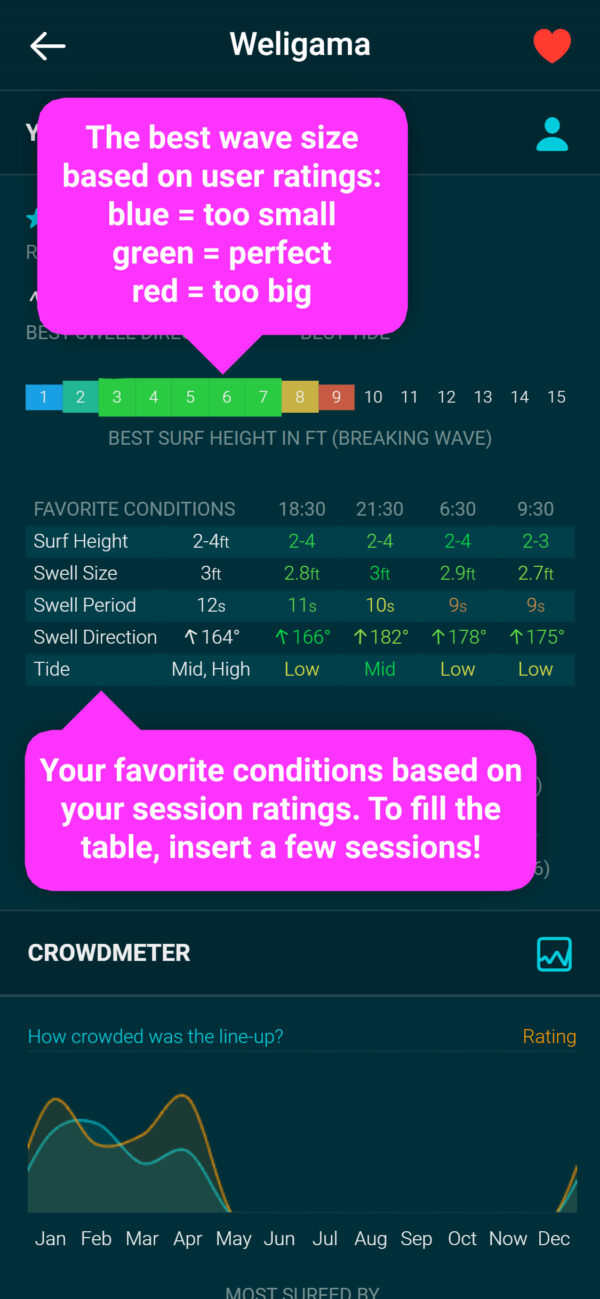
By having users enter their sessions, we can show details about the best conditions at this spot. You will also have your own personal ratings when you start insert sessions.
The “best wave height” scale shows the best surf height (size of the breaking wave at the point) based on the user ratings.
Below you see your favorite conditions, based on your session ratings. The conditions marked in green were rated as very good. They closer the current conditions to your favorites, they more stars we show in the forecast.
There are 5 levels from very good to poor. Green, light green, yellow, orange and red.
Among them is our “Crowdmeter”. It shows how full the line-up was and how the sessions were rated over the year.
Set your favorites
To follow a spot on your home screen, you need to add it to your favorites. Navigate to a spot and click the white heart symbol.
If you want to add a spot to your All-Time-Favorites list, long press the heart until it turns red.
Why doesn’t the app show my pro status?
Go to the Settings tab, click on “Show Pro details” and then on “Check Pro status” to restore your Pro status. If the app still not restore your Pro status, please check the following steps:
- The Pro subscription is a monthly or annual subscription, maybe your subscription is expired?
Android user:
- The Pro subscription is linked to your Google account. You must be signed in to the same Google account that you used to purchase the Pro version. Open the Spotadvisor app, go to the Pro version details page and click on “Manage your subscriptions”. This will open the Google PlayStore where you can manage your active subscriptions. If you can’t find your subscription here, you may not be logged into the PlayStore with the same Google account that you used to subscribe.
Apple user:
- If you check your Pro status, you will be asked to log into your Apple account. You have to log in to access your pro status.
- The Pro subscription is linked to your Apple account. You must be signed in to the same Apple account that you used to purchase the Pro version. Open the Spotadvisor app, go to the Pro version details page and click on “Manage your subscriptions”. This will open your Apple account details where you can manage your active subscriptions. If you can’t find your subscription here, you may not be logged into the AppStore with the same Apple account that you used to subscribe.
How to delete your account?
Open the Spotadvisor App and login to your account. Go to the Settings page and click on “Delete Account”.
